![]()
Visitors to your site can make comments on pages or posts. Comments are a good way to encourage user contributions to your site and help foster a sense of community. Comments may or may not be enabled on your site depending on how it has been developed.

NB: If you are unsure about whether or not comments are enabled, consult with your web developer or IT department.
If comments are enabled then you can view, edit and reply to comments by clicking on the Comments widget in the sidebar. You can also mark comments as spam, approve or unapprove them and delete them.
The Edit Comments screen looks like this:
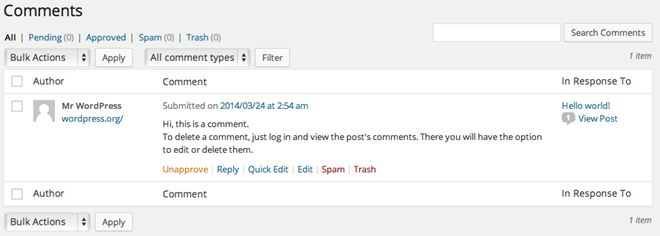
This screen displays any comments made by visitors on your website. At the top left of the screen your comments are sorted into status and tallied. At the top right is the Search tool. Under the Search tool is the Total number of Comments.
Underneath the tally headings are the familiar Bulk Actions and Filter tools. The filter tool allows you to view comments, pings or both in the table list.
The table of comments displays the Author, that is the actual visitor to your website who made the comment, the comment itself and the post or page the comment was made on.
Placing the mouse over any comment in the list will display a menu of options. The comments menu options are:
· Approve/Unapprove
· Reply
· Quick Edit
· Edit
· Spam, and
· Trash
Related Topics