The top half of the Edit Link screen looks like this:
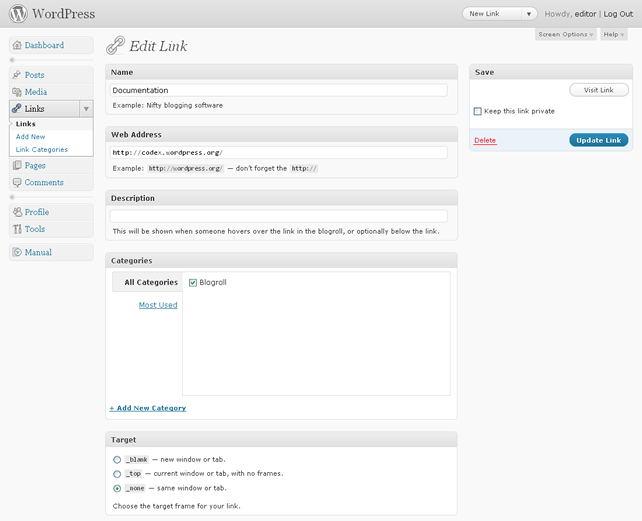
On this screen you can change:
 Technical: By default, links are set to the option of "none" and will open in the same window as the page they are displayed on. It is recommended not to change this option.
Technical: By default, links are set to the option of "none" and will open in the same window as the page they are displayed on. It is recommended not to change this option.
At the top right of this screen is the Visit Link button, allowing you to visit the link to check if you have entered the correct URL, an option to keep the link private, meaning it will not be visible to the public, as well as the Update Link button, which allows you to save your changes and the Delete link.
The bottom half of the Edit Link screen looks like this:
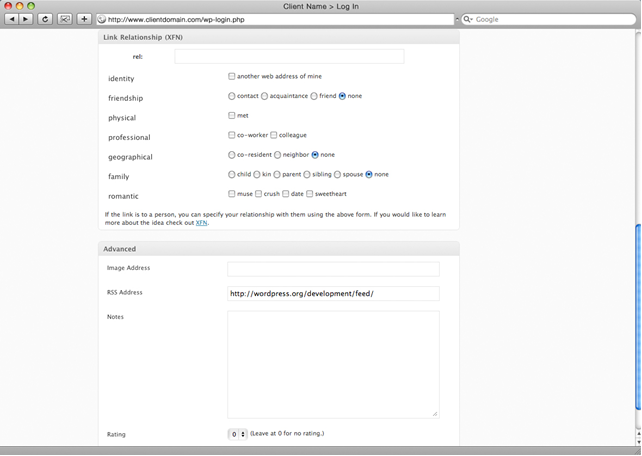
Both Link Relationship and Advanced can be completely ignored and your links will still work, so only read this section if you know it is relevant to your website.
The following information regarding Link Relationship has been sourced from the official WordPress codex at:
http://codex.wordpress.org/Links_Add_New_SubPanel
XFN stands for XHTML Friends Network. WordPress allows for the generation of XFN attributes automatically so you can show how you are related to the authors/owners of site to which you are linking. XFN tags are an effort to add meaning to the connections (links) on the world wide web, and are gaining in popularity.
When you add a new link you may specify in this section of the SubPanel the relationship you share in real life with the author of the page to which you're linking. This will automatically add a rel="X" attribute to the HTML code for the link (where X is the relationship you specify).
XFN relationships are optional for WordPress links. You can leave everything in this section blank and all your links will still work.
To specify your relationship, use the following.
Use this checkbox if the link is to another of your own websites. This relationship is exclusive of all others.
These radio buttons allow you to specify one of four different types of friendships:
Check the met checkbox if this is someone whom you have actually met in person.
These two checkboxes allow you to specify your professional relationship with the author of the link's site.
Use these three radio buttons to specify how you relate geographically to the author of the link's site.
Six radio buttons to specify your familial relationship.
Use these four checkboxes to define how you are "romantically" related to the author of the site.
The last section on the Edit Link screen is called Advanced. Whether or not any of the information you enter in the advanced section has any effect on your website will depend on ho your site has been developed.
NB: If you are unsure about whether or not to use this section, consult with your web developer or IT department.
The Image Address field allows you to enter the URL of an image you wish to associate with the link.
The RSS Address allows you to enter the address of any RSS feeds that may be present on the site you are linking to.
Notes are a place for you to make some notes about the link for your own reference.
Rating is a setting that allows you to rate the link from 0 - 9. Again, what your website does with this rating depends on how your site has been developed.