
You can edit images to change the way they appear on your page.

To edit an image, click on the image to reveal the Edit Image and Delete Image buttons:

To resize the image simple grab one of the handles and drag the image to the desired size. The aspect ratio will remain intact.
The Delete Image button will delete the image from the page immediately.
The Edit Image button will open the following pop up dialog box:
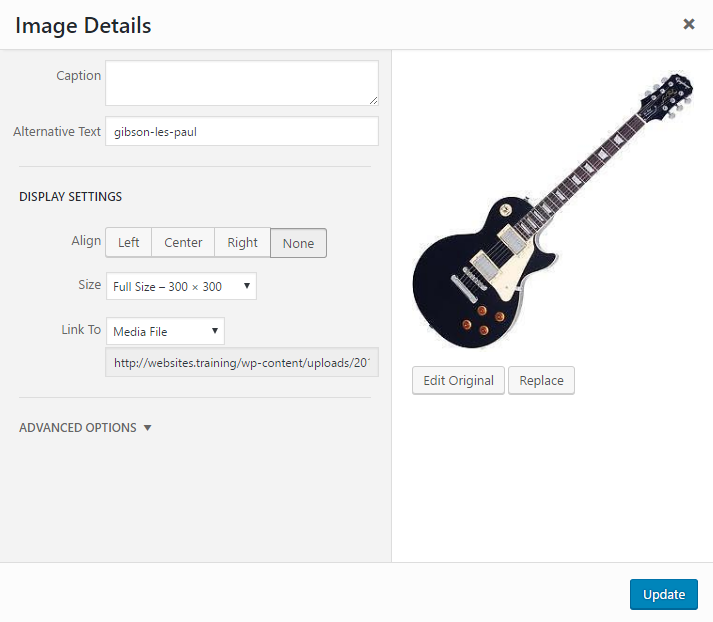
Edit the alignment by choosing None, Left, Center or Right. You can also change the Title, Alternate Text, Caption and Link URL of the image.
There are more detailed settings under the Advanced Settings tab that may affect the way your image is displayed on your website.
NB: You should consult your web developer or IT department about whether or not to use these settings.
When you are happy with your settings, click the Update button or choose the Cancel button to cancel your changes.