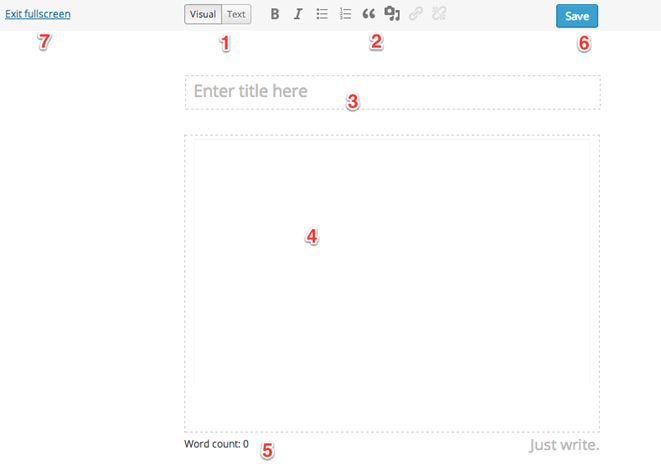
Clicking the Fullscreen icon at the formatting tool will change your WordPress admin page to look like this:
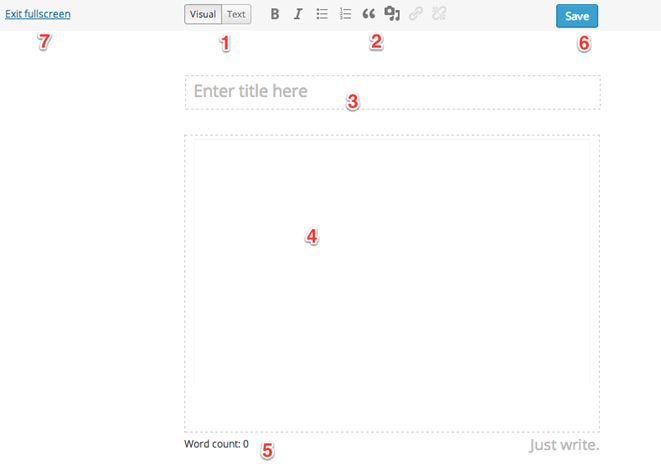
1. Visual or Text – you can choose your editor mode as Visual or Text.
|
|
Caution: It is recommended to use the Visual Editor unless you are an experienced HTML programmer |
2. Visual Mode contains the following formatting toolbar such as Bold, Italic, Unordered List, Ordered List, Blockquote, Insert/Edit Image, Insert/Edit Link, Unlink and Help. While Text Mode only includes Insert/Edit Image and Insert/Edit Link.
3. The Title of the Post/Page
4. The Content of the Post/Page.
NB: While typing at the content area, all other elements will fade away. To bring back other functionalities hover your mouse over the top part of the page.
5. Word Count is the total number of words that your content has.
6. When you are happy with your changes you can hit the Update button to save your changes.
7. Exit Fullscreen link will take you back to your normal WordPress admin editor page.
Related Topics