
The Add Media From Computer screen looks like this:

As previously outlined in Add Image From Computer, click on the Select Files button and choose your media files to upload. Once the media files have uploaded into the system you will be able to add titles and descriptions:
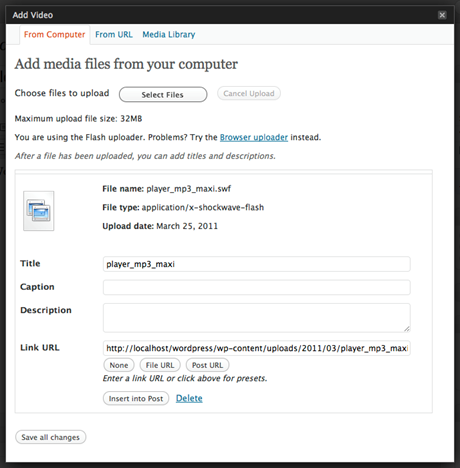
Enter the title of the link the user will see on the website. This is the actual text the user will click on to access the media file. Enter a caption and description as well as the Link URL for the media file. By default, the system will insert the File URL into the Link URL field. This will allow the user to access the media file directly in their web browser. It is recommended to use this setting for most media files.
|
|
Technical:If you want the user to click through to a separate post containing the media file, click on the Post URL button. This will create a new post containing only the link to the media file. |
Once you are happy with the choices you have made, click on the Insert into Post button.
This function allows you to add a link to your page to a media file that lives on another website. Simply enter the web address, or URL, of the media in the Video URL field and the title of the media, that is the actual text the user will click on to access the media, in the Title field and click on the Insert into Post button.
Related Topics