The Add Image From Media Library screen looks like this:
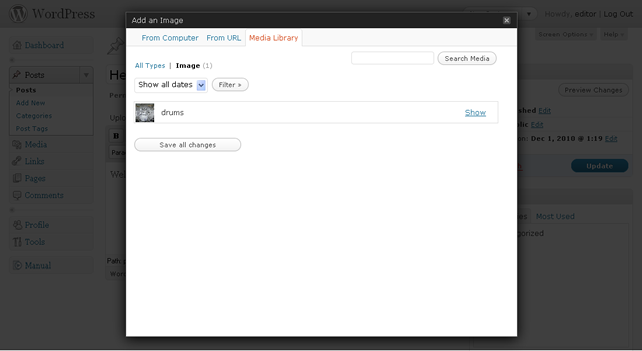
At the top right of this screen, a search bar allows you to search for specific media. At the top left your existing media is displayed by type, (All, Image, Video, Audio) to give you a quick reference as to how much media you have at your disposal. You can also filter the media on display by choosing a date from the drop down list and clicking on the Filter button.
Beneath these filter and search options, your media is listed. Clicking on the Show text to the right of any media item will display all the options for using that media item in the following screen:
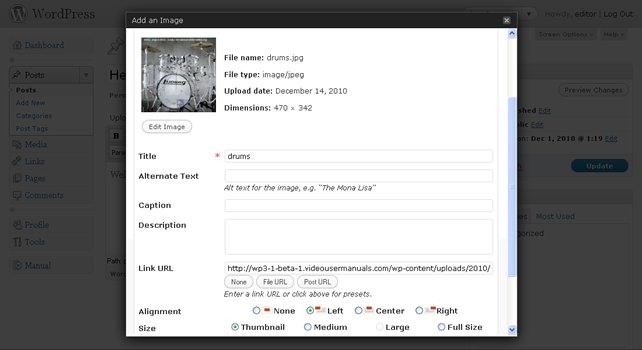
These options are identical to the options given when you Add Media From Computer. When you are happy with your settings, click on the Insert into Post button. If you wish to make changes to the settings for the files in the media library without inserting any media into your page or post, click on the Save all changes button. This will remember the changes you have made for the next time you access the media library.
Alternatively, if you wish to delete the file form your media library, click on the Delete permanently link.